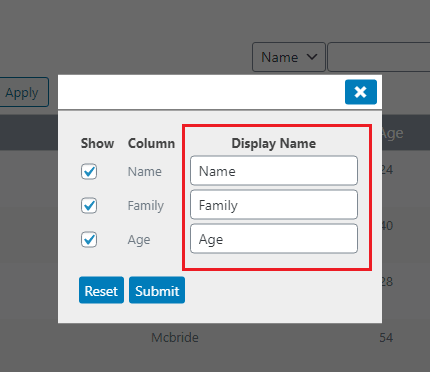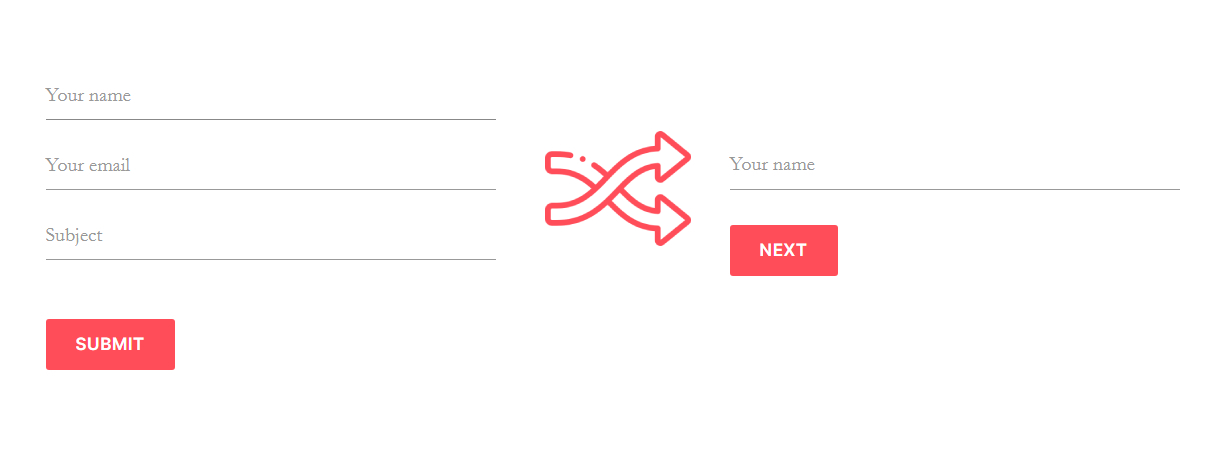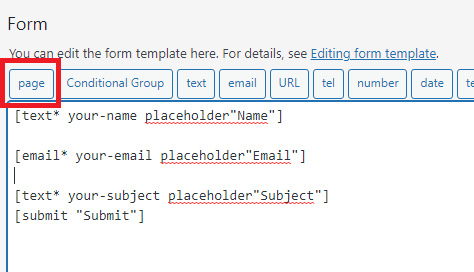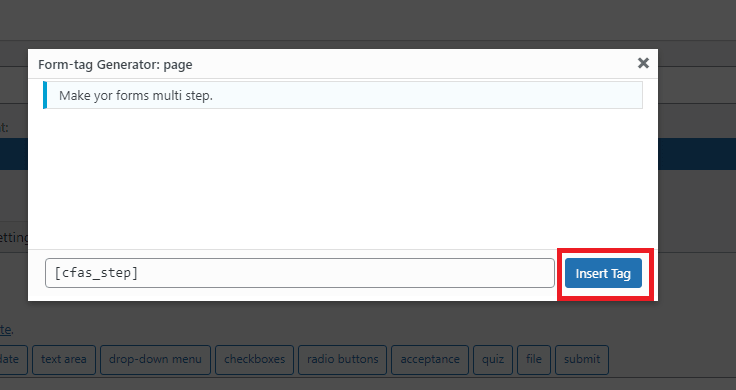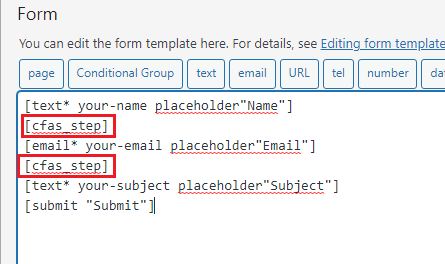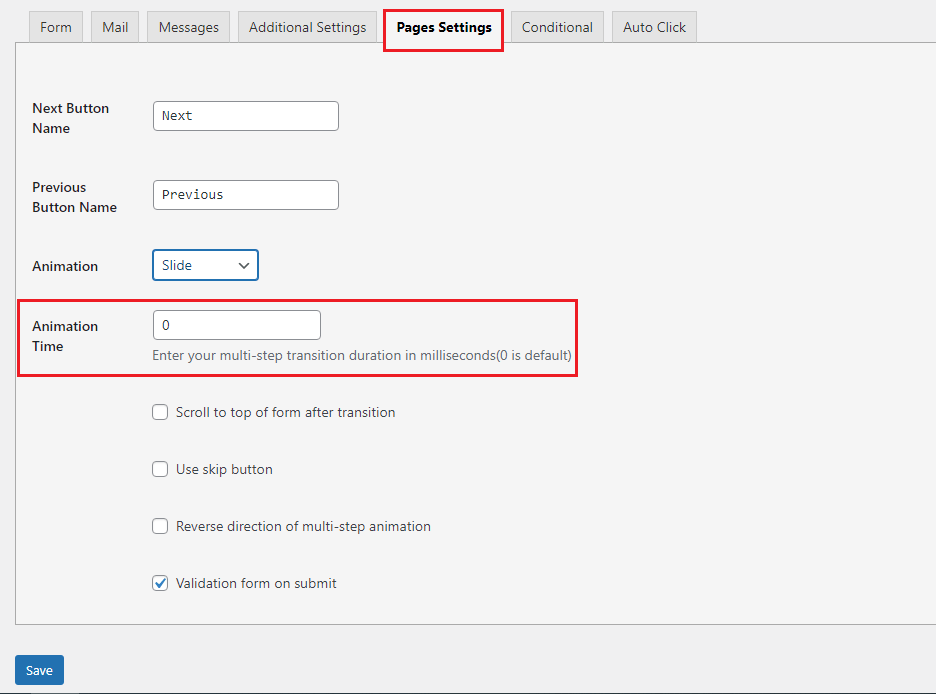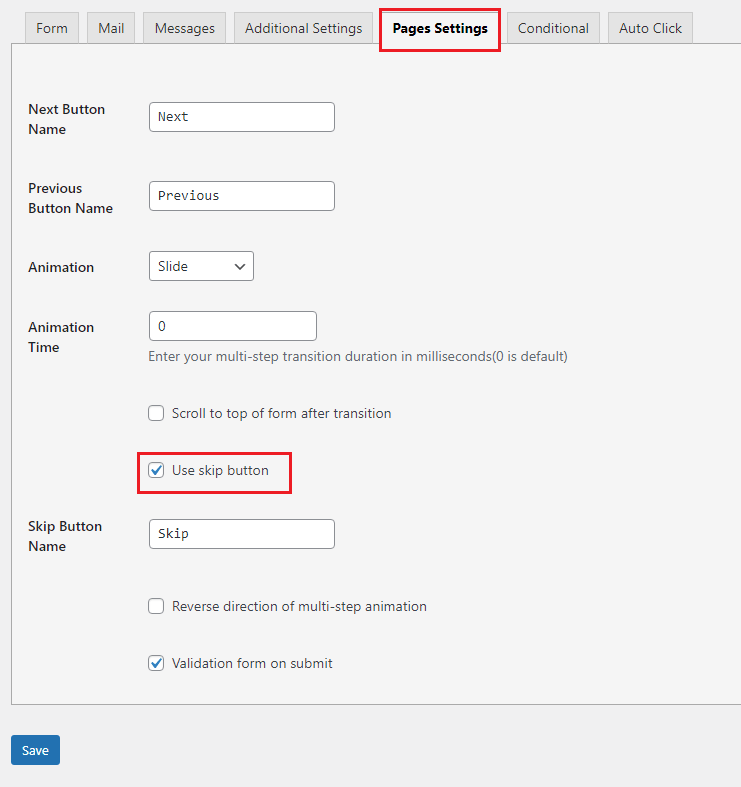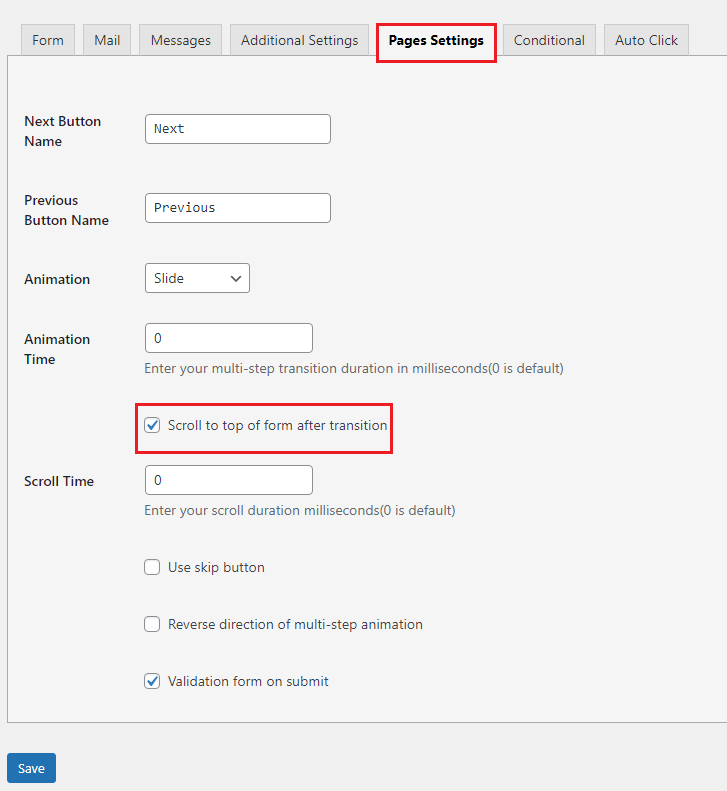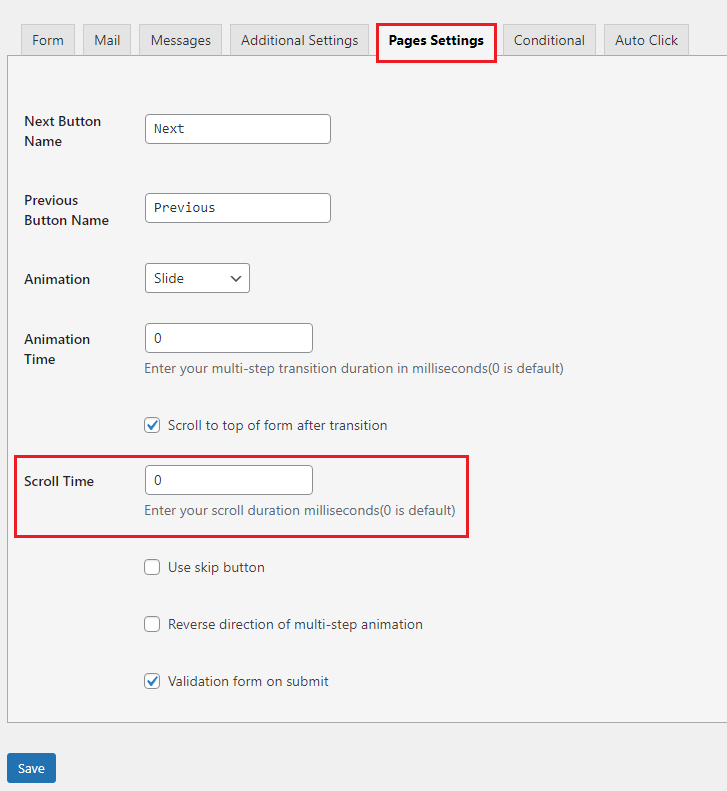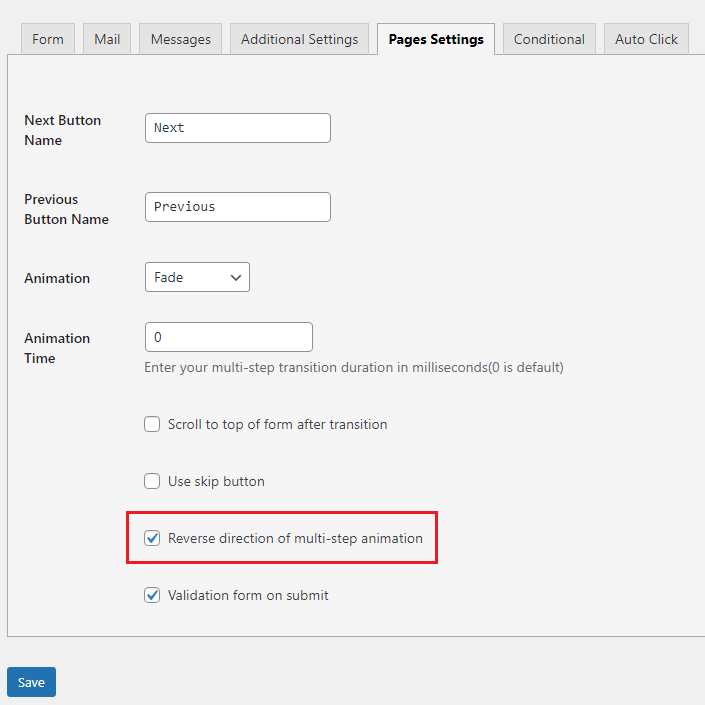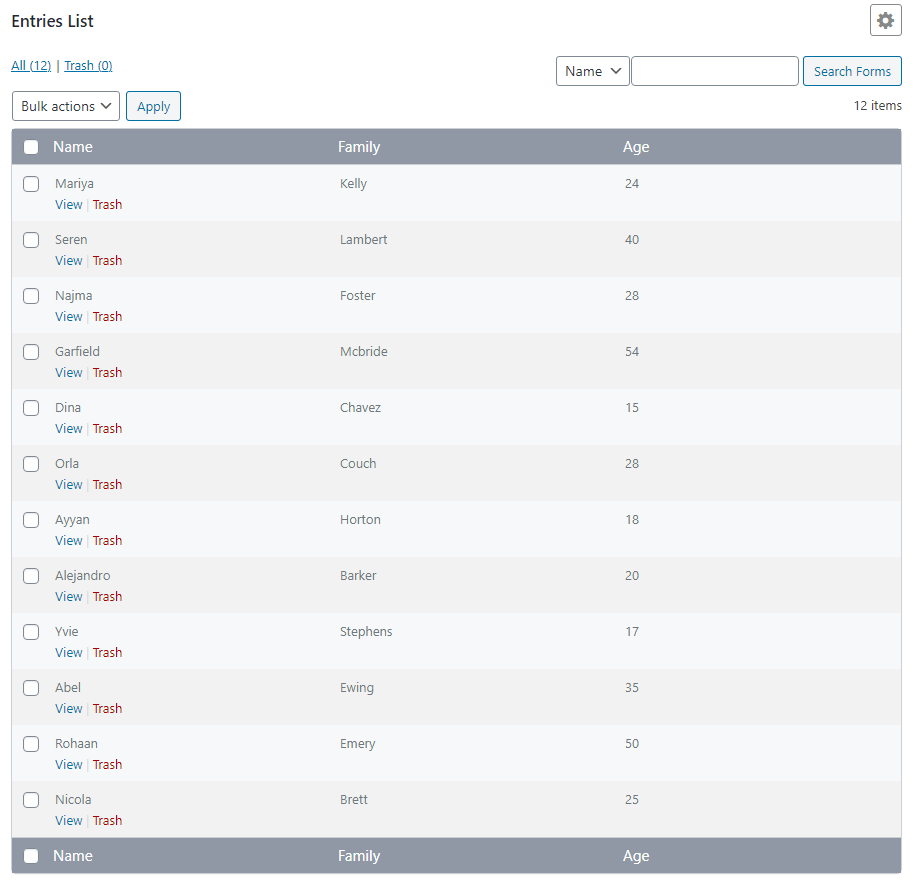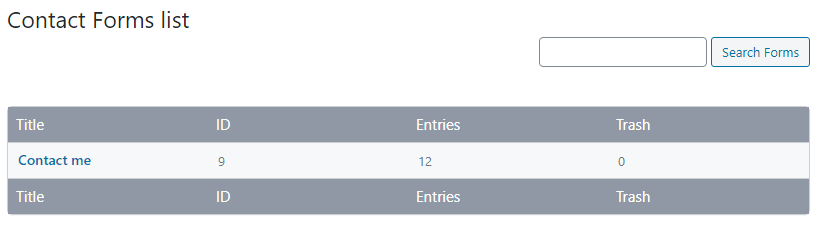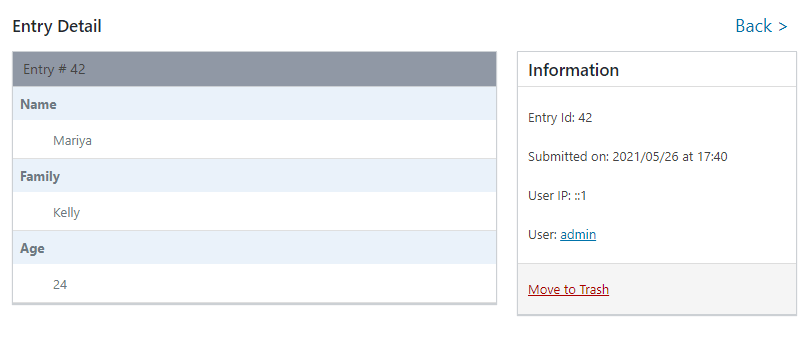– Multi step –
Long forms are boring.With this feature, make your forms shorter and more beautiful.
– Animation –
Add various UI and UX to your forms using multi-page animations.
Enter the form page and click on the page settings tab.
From the animation section, you can select animations for your multi-page forms.
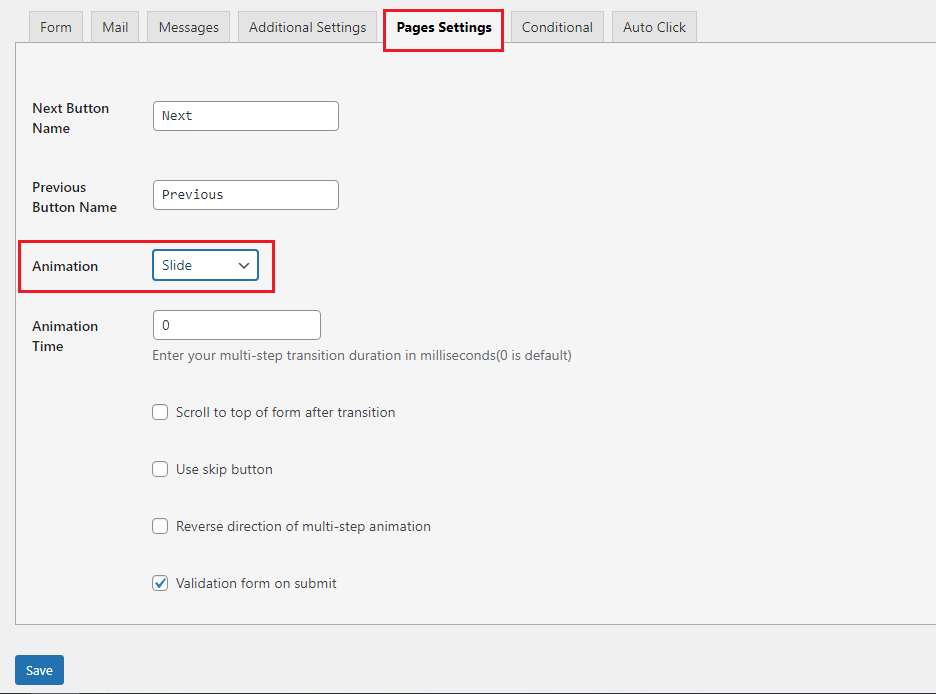
– Animation Duration –
Customize the transition of multi-step forms by changing the execution time of the animation.
– Skip Button –
If the number of steps of your multi-step forms is large, direct the user to the last page with the skip button.
– Scroll To Next Field –
By moving between the pages of the form, the user is directed to the top of the form for more convenience.
– Scroll Duration –
Manage scrolling time to the top of the form.
– Validation Type –
Validate the pages of multi-step forms before the transition, or for more convenience, validate the entire form before submitting the form.
Enter the form page and click on the page settings tab.
From the specified section, you can select the type of form validation.
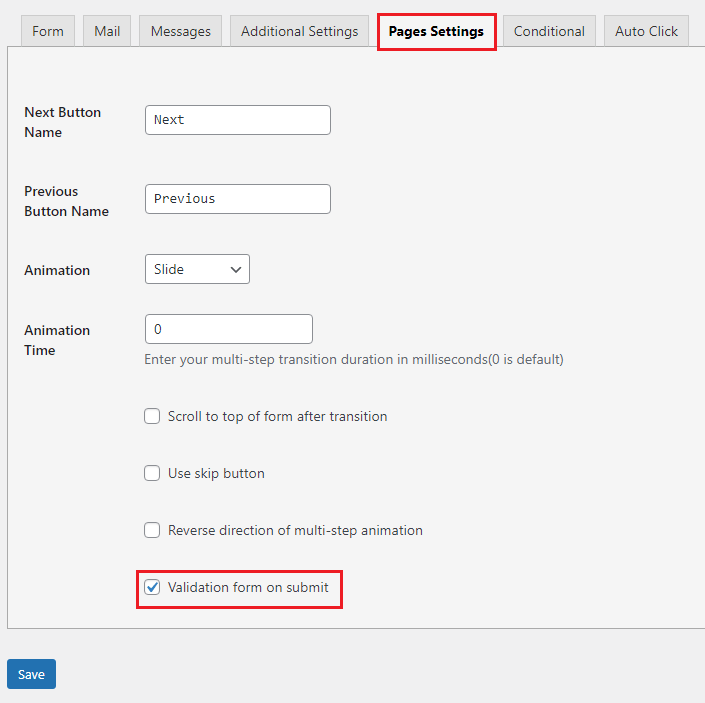
– Reverse Animation –
In addition to selecting the type of animation, you can change and reverse the direction of the animation.
– Conditional Fields –
Use conditional fields for your forms fields to create more efficient forms.
Also you can put the fields that have the same conditional in the group to use one conditional instead of several conditionals.
After installing the plugin, go to the form page and click on the conditional group tag.
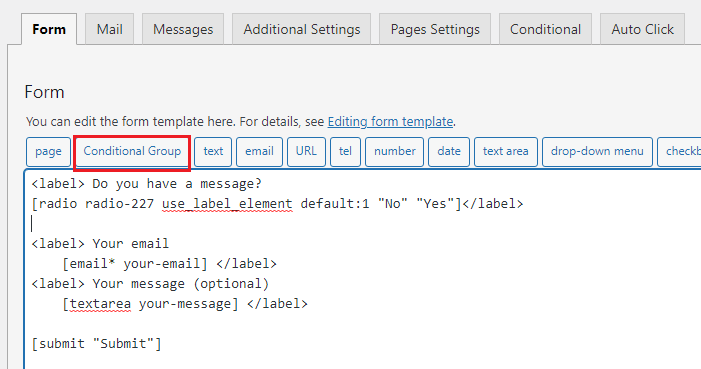
Select the insert tag.
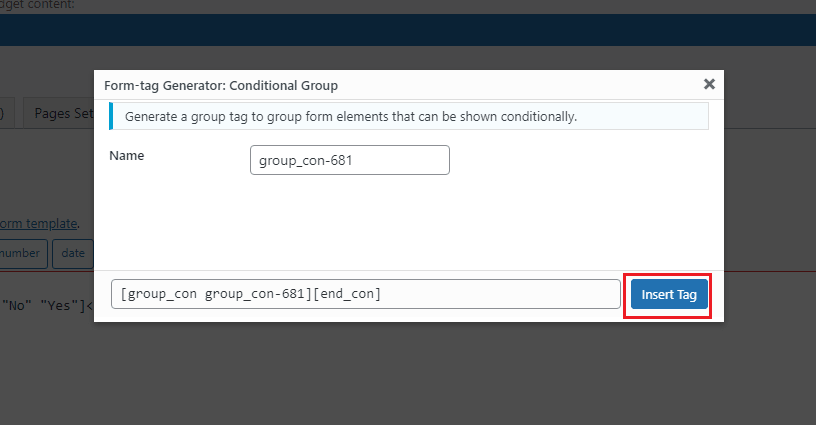
After adding the tag to the form, place the fields you want to put in a group between [group_con] and [end_con] and save the form.
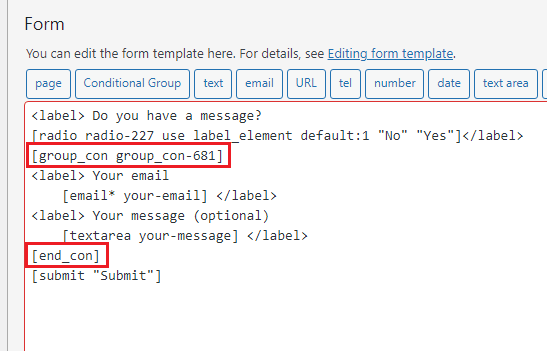
Then select the conditional tab and click on add new rule.
Select the group name from the field and create its conditional.
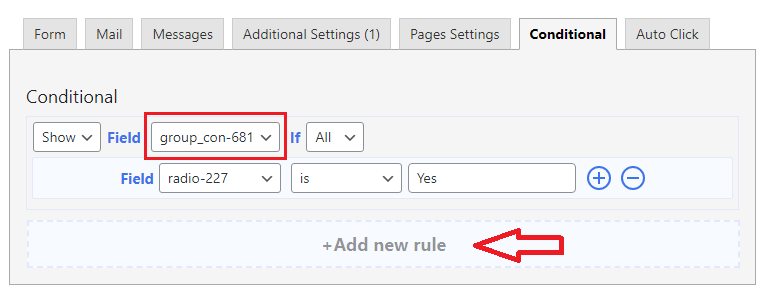
– Conditional Page –
In multi-page forms, manage pages that need to be shown or hidden under certain conditions with Conditional Page
First create multi-step form.
Then select the conditional tab and click on add new rule.
Select the page name from the field and create its conditional.
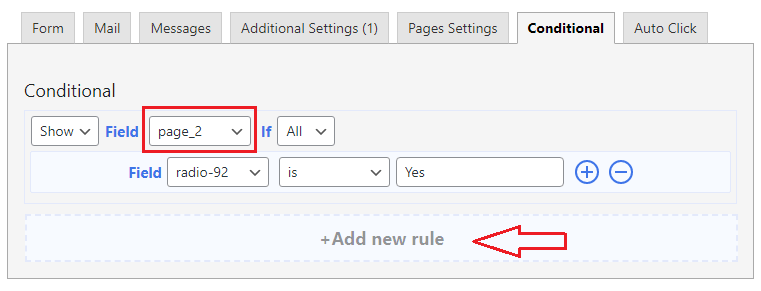
– Auto Click –
Automatically move the user to the next page by selecting the answers or submit the form.
Enter the form page and click on the auto click tab.
By clicking on add new rule, you can create different rules.
From the specified field, you can choose whether the user is transferred to the next page or the form is submitted.
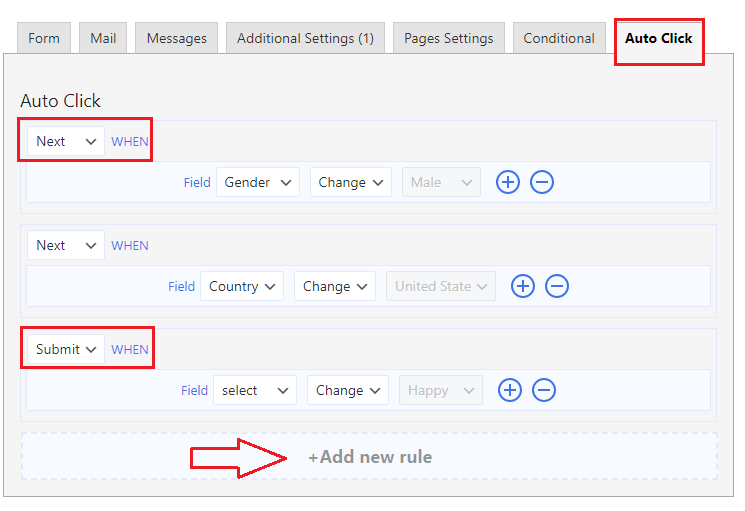
Note: This feature is only available for radio and select fields
– Submitted Data Table –
After submitting the form, view the data entered by the users in tabulated form and do not worry about losing them.
– Manage Entries –
Easily manage stored data, move it to the trash or retrieve it, view the sorted data, and delete some information permanently if you do not need it.
– Show setting –
In the Entries table, see the part of the information entered by the user that is more important to you and hide the rest to make your table more private.
On the entries list page, click on the settings icon at the top right.
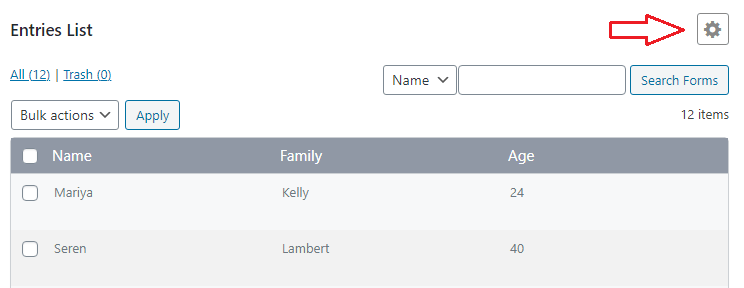
Check the columns you want to be displayed in the specified area and click on Submit.
Clicking reset will delete the saved settings.
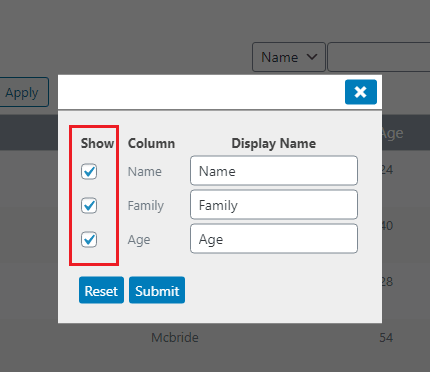
– Entry Column Name –
You can rename the header columns of the entries table to have a more concise table that is easy to understand.
On the entries list page, click on the settings icon at the top right.
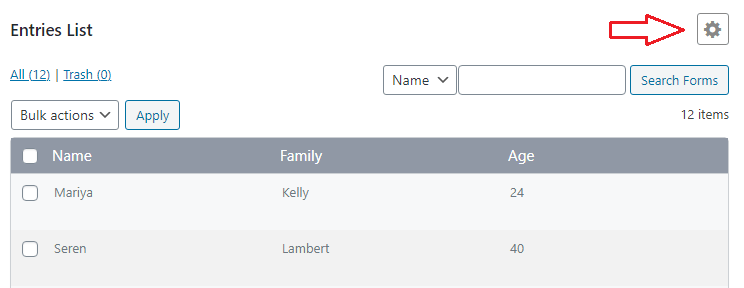
Enter the name you want to apply to the columns in the box provided.